How to open an eBay store
Subscribing to eBay Store not only gives you discounted fees and more free listings per month, but you also get access to additional tools to manage and promote your business.
Before you open a Store, you need several things:
- A seller account with an automatic payment method on file (learn more about creating a seller account)
- An idea of what eBay Store features you need (visit the Seller Center to compare Store packages)
How to set up your Store
First, decide what subscription level you want:
– Basic
– Starter Premium
– Anchor
– Enterprise.
Click on the plan that fits you.
Open your store:
- Go to Choose a Store Subscription.
- Find the eBay Store type you would like to subscribe to and choose Select and review.
- Select the subscription term (yearly) and enter a name for your eBay Store.
- Select Submit order to purchase the Store subscription.
Name your eBay Store.
Now it is time to choose your eBay store.
eBay will create an URL address for you.
Here are some tips before you choose your eBay Store name:
- It can be your eBay username if it meets the requirements above.
- It must start and end with a Caps Lock letter or number.
- It cannot start with four or more consecutive letters As
- It cannot start with an e or E followed by more than a single number.
- It cannot contain the following characters: <, >, or @
- It cannot be the username of another eBay member.
- It cannot contain “www” anywhere in the name.
- It cannot contain two or more consecutive spaces or non-alphanumeric characters.
- It cannot end with a top-level domain abbreviation used on the internet such as.com,.co.uk, .net, etc.
- It cannot be a name that is identical or confusingly like another company’s name which is protected by trademark law.
Moreover, do not use a name that contains the words “eBay”/ “PayPal”.
Once you have subscribed to Store, eBay will help you get it up and running with instructions showing you how to:
- Personalize the store: choose your design, store name, and your Logo business.
- Organize your inventory: set up custom categories and promote specific listings.
- Preview how it will look to buyers: make sure that all the details are as you want before your store goes live.
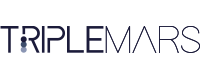
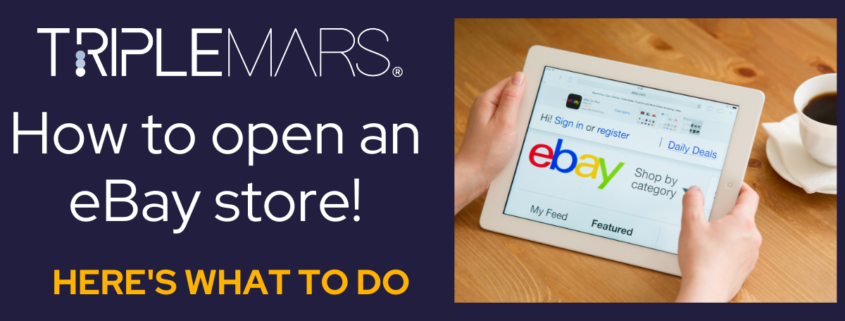
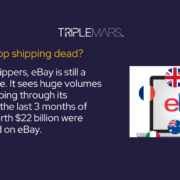


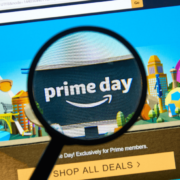


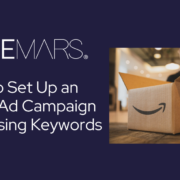
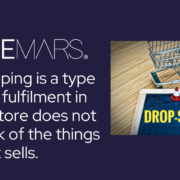



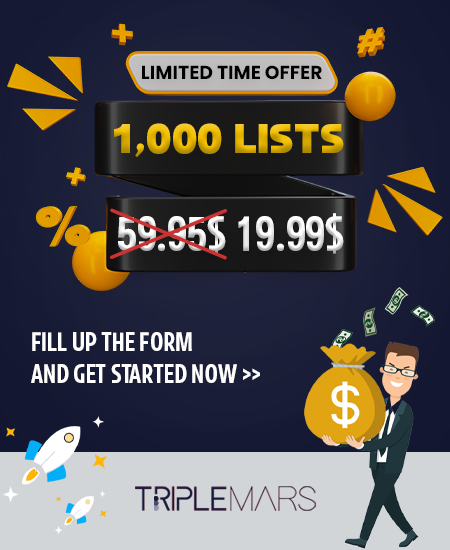
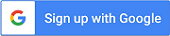
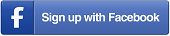
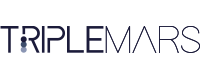
Leave a Reply
Want to join the discussion?Feel free to contribute!